Table of Content
If you wish to keep your apps such as messages and photos synced in all iOS devices, you can do so by syncing your iPhone and iPad with iCloud along with a feature called Continuity.
- For your emails to stay in sync you can add the same Yahoo, Gmail, IMAP or Microsoft Exchange email accounts to all the devices.
- In order to keep all your documents in sync across iPhone and iPad, you can draw on any productivity suite which has cloud storage such as Google Docs, iWork and Microsoft Office.
If you have iOS devices like an iPhone and an iPad, it is convenient to have access to the same information on all the devices. It is easy and handy to have the same photos, email, messages, and more across all the devices.
Although there is no single option that you can locate to keep your iOS devices in sync at all the times, it is possible for you to keep a lot of iOS information in sync across your devices by using an iCloud and iOS feature named Continuity.
An added advantage is that the documents and data stay in sync almost continuously and instantly, you can also begin to work on something on one device and continue working on it on the other.
How to sync email between your iPhone and iPad
By syncing your email between your iPhone and iPad, you can read and reply to any email message on your iPad and iPhone both. This is possible by using Exchange, iCloud, IMAP, or a web-based account like Gmail. Almost all the email accounts belong to these categories, so one does not have to worry too much regarding not having the correct setup.
- Open the Settings app on your iPhone or iPad.
- Click on "Passwords and Accounts," and then click "Add Account."
- Now add an email account and ensure that it's appropriately configured with the username and password.
- After configuration, add the same account to the other device.
You will need to add the accounts manually and configure them at first but once configured, the accounts will constantly stay in sync connecting the two devices. Note- This method is not applicable for a POP account because in case of a POP account, all messages are saved and stored locally and hence iOS is unable to keep the two devices synced.
How to keep photos in sync between iPhone and iPad
When you back up all your photos to iCloud, any photograph you take on your iPhone will then automatically show on your iPad's Camera Roll (and vice-versa).
- Open ‘Settings’ tab on your iPad.
- Click on your Apple ID on the top of the screen.
- Click on "iCloud" and then click "Photos."
- The Photos page will appear; now turn on the iCloud Photos here.
- Repeat similar steps on your iPhone device.
After the completion of these steps, when you click a picture using the camera on one Apple device, it is directly uploaded to iCloud, after which it is downloaded to the camera roll on the other device. Be careful, as deleting an image on any one device deletes it on both devices.
How to keep text messages in sync between your iPhone and iPad
- Open ‘Settings’ option on the iPhone.
- Click on "Messages," and then click on "Text Message Forwarding."
- Locate your iPad in the list of devices and switch it on.
- A verification code may show on your iPad. Enter the number on the iPhone.
After performing these steps, all the text messages will be in sync linking the two devices.
How to keep your clipboard synced between your iPhone and iPad and copy and paste between the devices
It is now possible for both your Apple devices to share a common clipboard for smooth copy and pasting. So if you want that you copy text from your iPad and paste it onto an app on your iPhone, it is clearly possible to do so now.
For this feature, you are required to turn on a feature named Handoff. In order to do so-
- Open setting in your iPhone.
- Click on "General" and then click on "Handoff" and turn it on.
- Repeat the same steps on your iPad.
Once Handoff is turned on, you can now copy the text on one apple device and paste on the other device.
How to sync documents between your iPhone and iPad
If you switch on Handoff and allow your apps to use iCloud, your iPhone and iPad will be in sync in several ways. This will also enable you to keep documents such as spreadsheets and text docs in sync.
If you make use of Apple's iWork suite then any newly created document is automatically stored in iCloud. Which means that it is possible for you to access these docs on both your iPhone and iPad devices; despite whichever device you created it on.
You Might Also Like: Scientists Build Underwater Jumping Robot
You Might Also Like: Upcoming Top 5 Super Phones 2019
.webp)
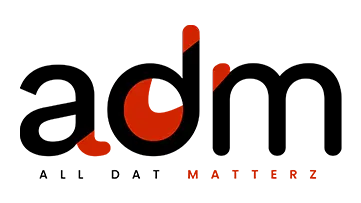
.jpg)

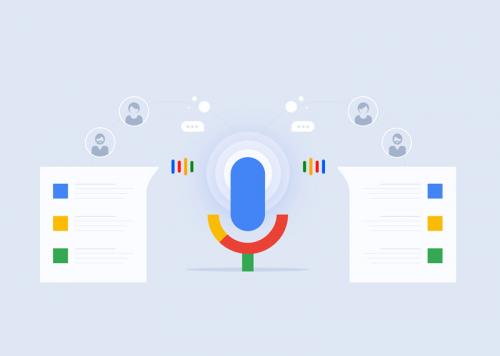

_1735214375.webp)









